What Pricing Methods are Available in Design Manager?
Design Manager has a three distinct pricing methods where you can calculate the price to the client based on either marking up the cost, discounting the list price, or using a purchasing fee based on the cost of the product. You can setup Design Manager to default the pricing structure and appropriate percentages at the Company level and the Project level. From there, each individual Component can be configured separately at any time.
Pro Cloud users can also use a Sales Category override to further configure the desired pricing for various classifications of goods and services.
Pro Cloud users asked for an additional pricing override: pricing percentages by Vendor. To answer this request, in the latest release of Pro Cloud, it is now possible to set default pricing percentages by Vendor.
How to Set Vendor Pricing Defaults
Simply navigate to the Vendor Glossary and click the Defaults tab. On this window you will see the section below where you can set your Vendor pricing defaults.
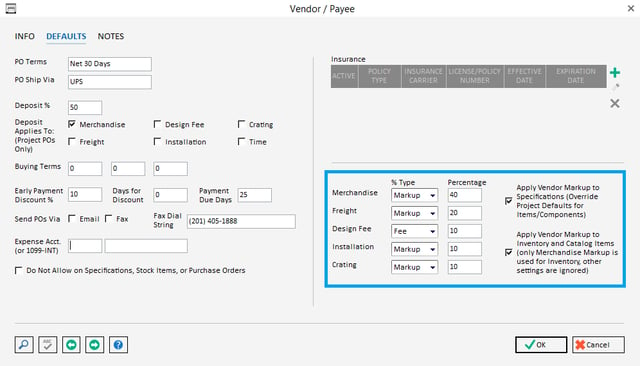
When you select to apply these settings to Item Components, Inventory, or Catalog Items, the new Item Components created with this Vendor will be set to use the default percentages entered. This default percentage overrides the Project default settings.
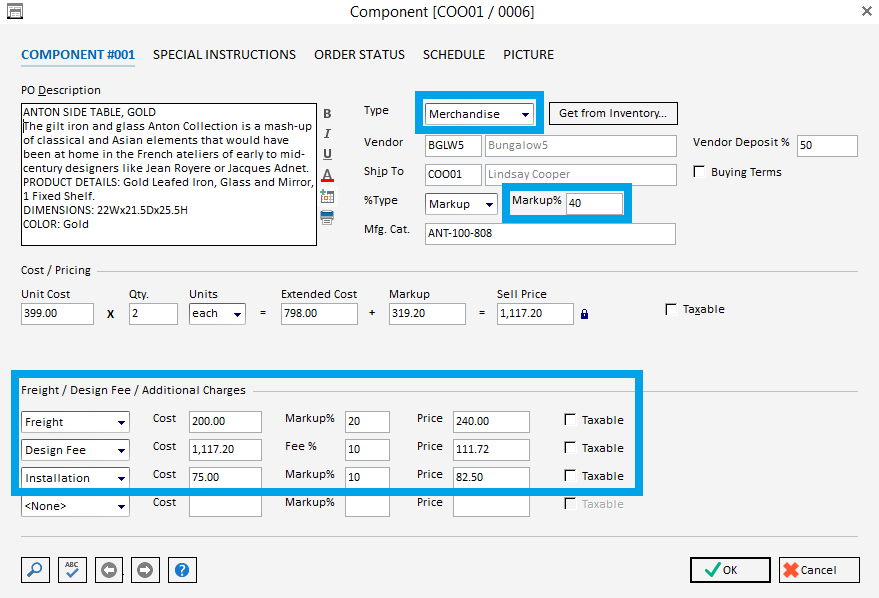
In summary, you can setup Design Manager pricing defaults at the Company level and at the Project level. Design Manager Pro Cloud users can also use Sales Category and Vendor Markup overrides to further configure the desired pricing of goods and services with the Vendor Markup override taking precedence over all other pricing defaults. However, you can always set your own pricing regardless of what has been defaulted.
Please watch our 30-minute webinar on Markups, Discounts, and Fees to see examples of each pricing method.
If you have any questions about pricing strategies, pricing defaults in Design Manager or would like to share your own experience using the different defaults or overrides, please use the comment section below.

