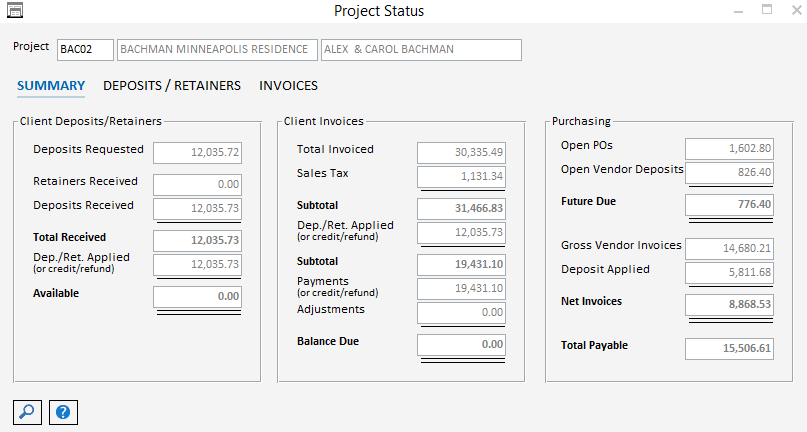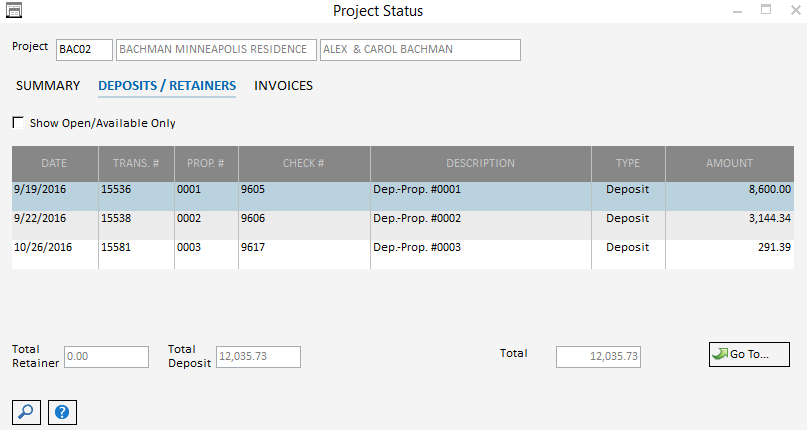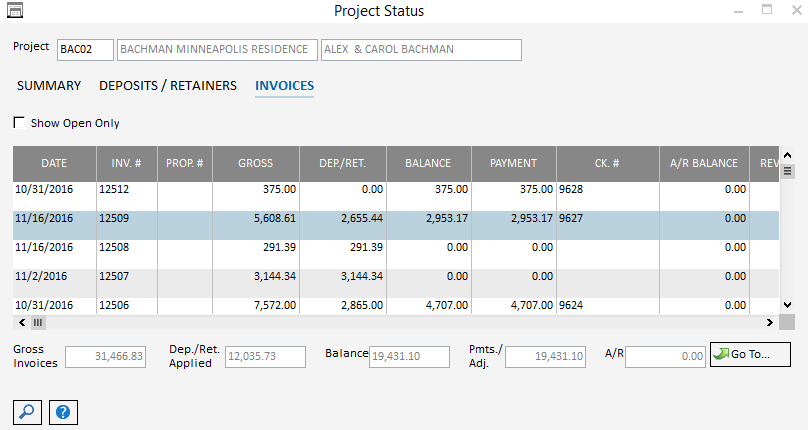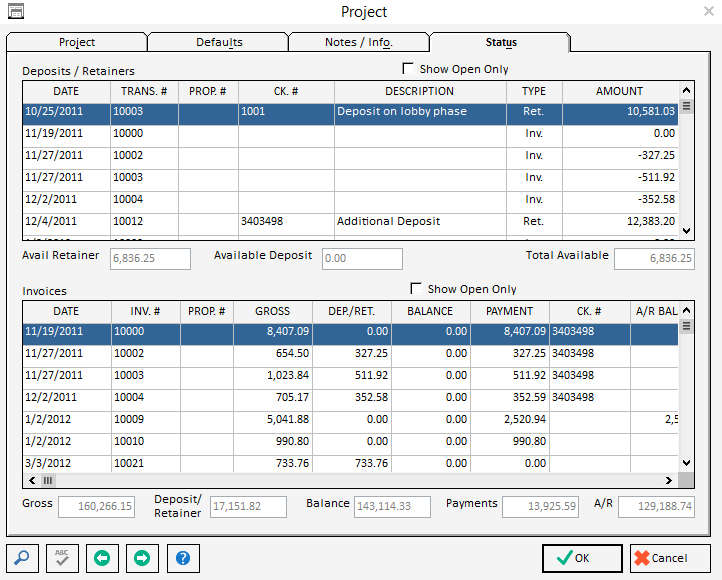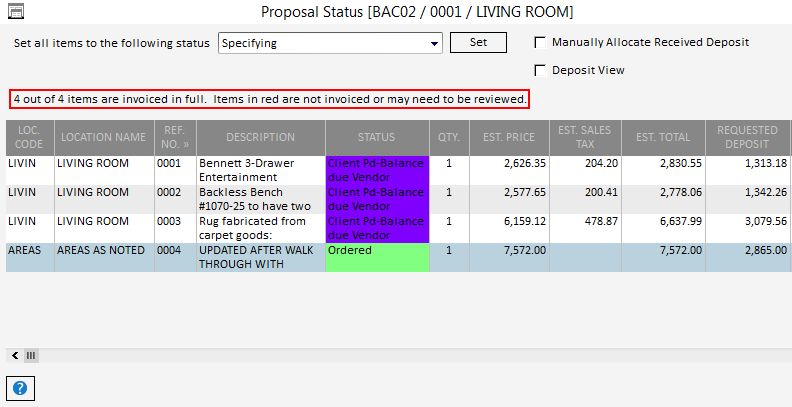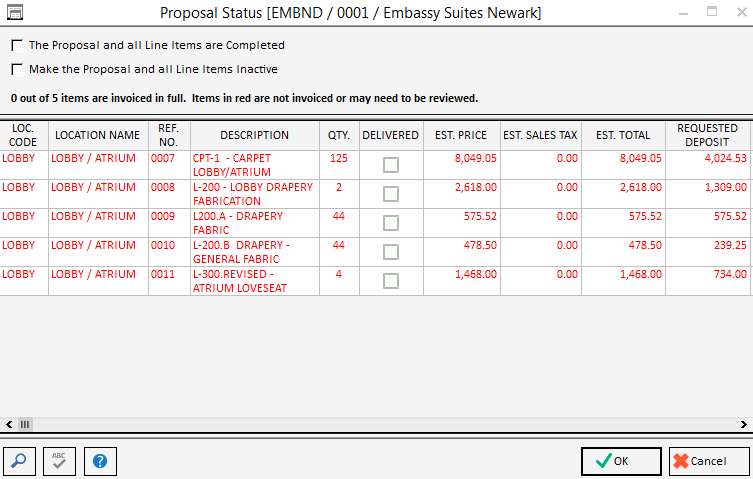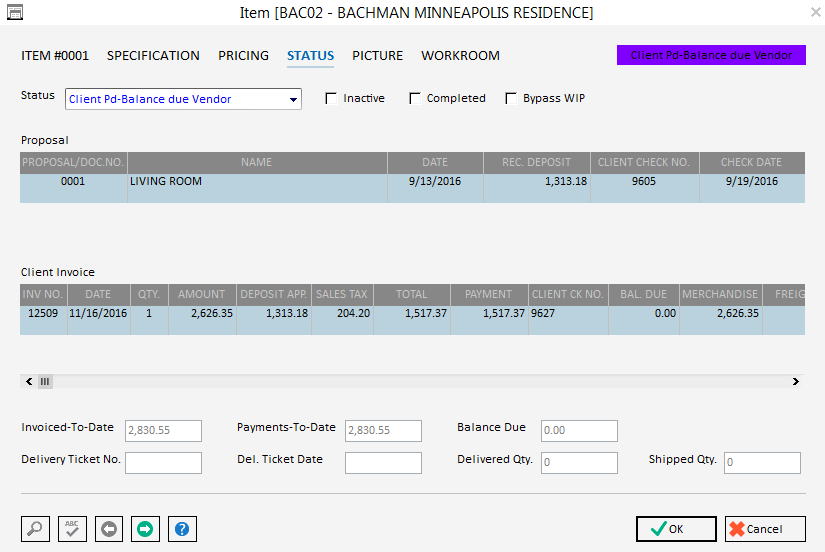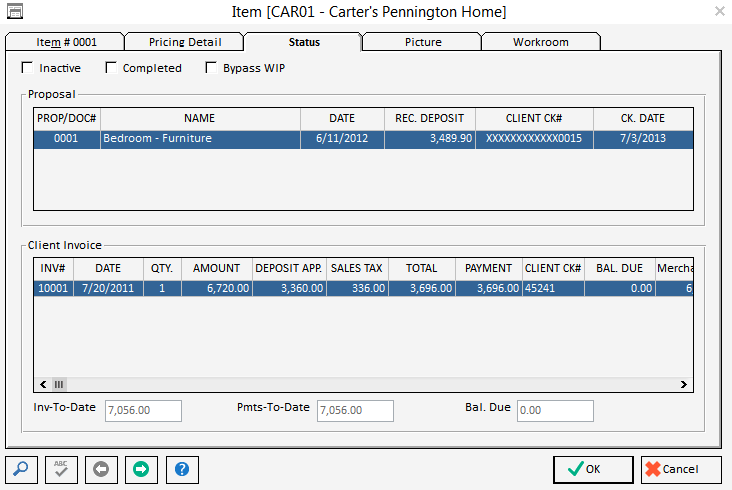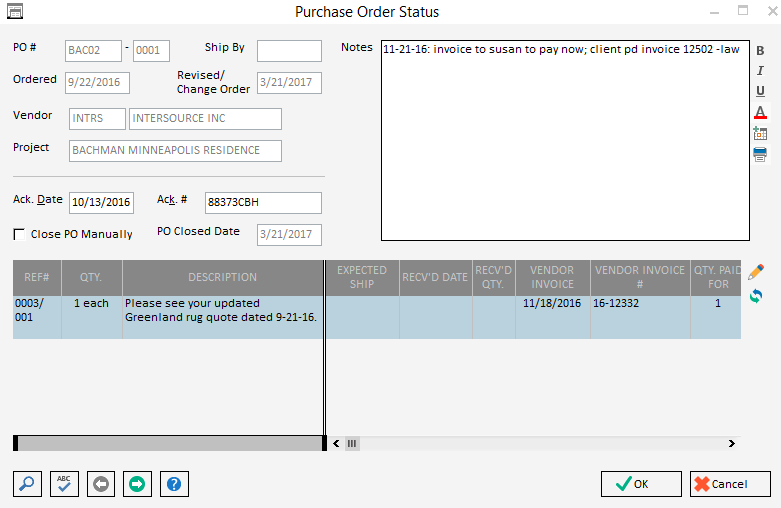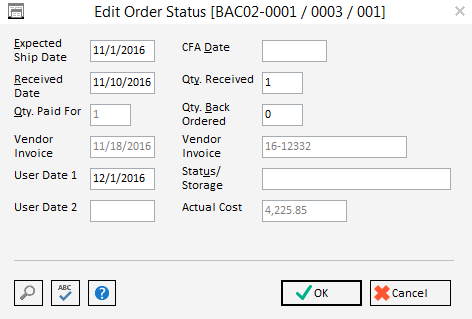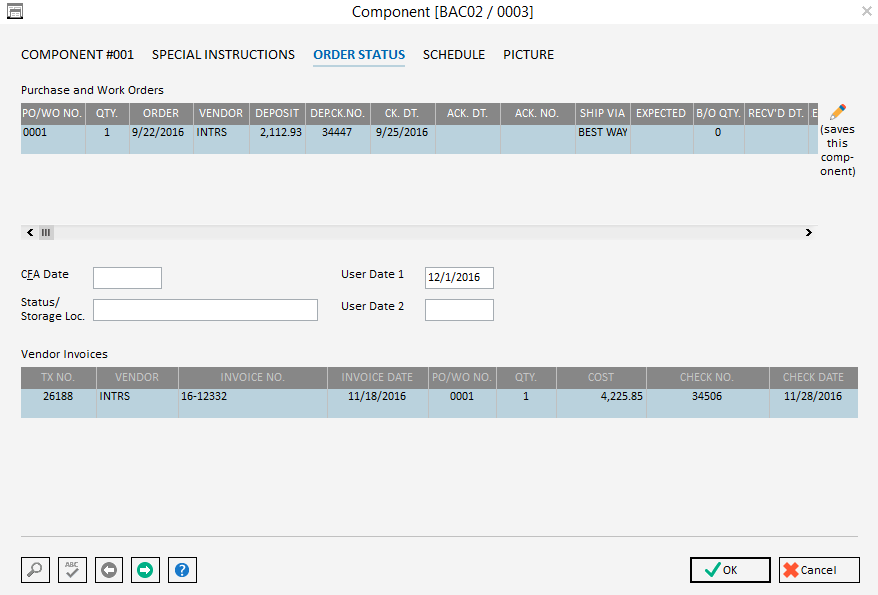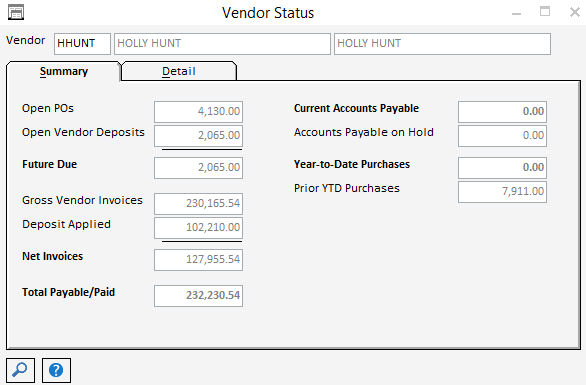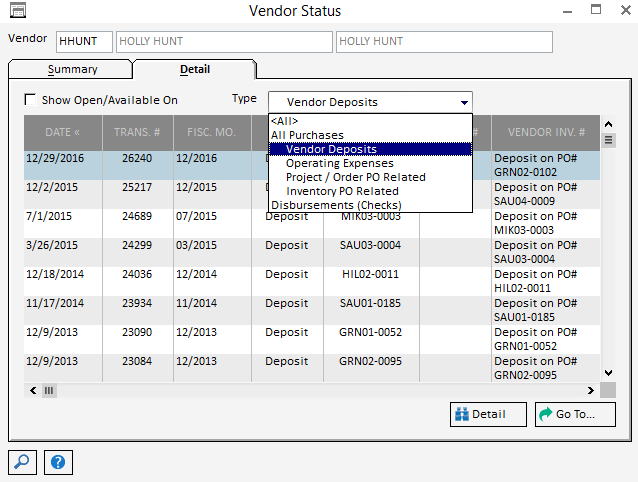Design Manager provides so many detailed reports that we see our clients continually fall back on them for quick questions. There is nothing wrong with doing so, as our reports are specific and geared towards exactly the information that designers need. However, designers could save time simply by going to a Status Window in Design Manager instead of printing a report.
I would like to take you on a tour of the Status Windows in Design Manager to show you how each one can be used.
Project Status Window
The Project Status Window is a convenient place to see a quick visual of the financial standing of a Project. Need to check on the money coming into your project? Head here first.
Pro Cloud
In Pro Cloud, click Projects, highlight a Project, then click the Status button at the bottom middle of the window. This brings up the Project Status Window, where you can see a summary of your project broken out into Client Deposits/Retainers, Client Invoices, and Purchasing columns.
If you click on the other tabs, you will see a detailed listing of Client Deposits/Retainers and Client Invoices. Those windows have convenient Go To buttons to quickly jump to a specific cash receipt or invoice.
DM Cloud
In DM Cloud, click Projects and Specifications, highlight a Project, click Edit, and then click the Status Tab. DM Cloud does not show the Purchasing summary like Pro Cloud. DM Cloud displays a little less information and focuses on money coming in to the business from the Client.
Proposal Status Window
The Proposal Status Window is a quick place to go to view all the items on a proposal and a wide variety of information pertaining to those items. It is also the window where you can see if those items have been invoiced in full, set the status of the items, and, in Pro Cloud, even manually allocate deposit money.
Pro Cloud
In Pro Cloud, click Proposals, highlight a Proposal, and click the Status button in the bottom middle of the window.
In this example 4 out of 4 items are invoiced in full; however, if there were some items that had not been invoiced in full, they would be highlighted in red. This grid goes out to the right with many columns of important item information.
DM Cloud
In DM Cloud, click Documents and Accounting, highlight a Proposal, click the Status Button in the top middle of the window to the right of the Expense or Bill button. You can also right-click the Proposal and select Status.
In this example, 0 out of 5 items have been invoiced in full so they have been highlighted in red. As you can see from the above examples, in Pro Cloud you have a more extensive status system, whereas in DM Cloud you can only set an item status to complete or inactive.
Item Status Window
Another window to use to view client accounting information for an item can be found on the Item Window itself by clicking the Status tab. This window displays the Proposals and Invoices that the item has been included on, along with many columns of pricing information for the item.
Pro Cloud
DM Cloud
Purchase Order Status Window
The Purchase Order Status Window is the single most important window for entering order tracking information for your components. Reports are populated based on the information that you input on these windows, so you can be as general or as detailed as you want.
DM Cloud and Pro Cloud
The windows look very similar in both DM Cloud and Pro Cloud, so to access these windows simply click Purchase Orders, highlight a Purchase Order and click Status. On the first window, you will find basic information already filled in based on your Purchase Order. You can enter acknowledgement information and even close the PO manually instead of letting the software close it automatically.
By clicking the pencil button on the right hand side of the grid, you can pull up the Edit Order Status Window to enter even more tracking information.
Component - Order Status Window
If you are looking for order tracking information plus financial information you can dig deeper on your Component Window by clicking the Order Status Tab. The windows look very similar in both DM Cloud and Pro Cloud, as they list the Purchase Orders, Work Orders and Vendor Invoices associated with that component.
Vendor Status Window- Pro Cloud Only
Available only in Pro Cloud, the Vendor Status Window has a helpful Summary View and Detail View. The Summary View gives you totals for Open Purchase Orders, Open Vendor Deposits, and Vendor Invoices for that specific Vendor.
The Detail View allows you to drill down a bit more and see actual lists of Vendor Deposits, Operating Expenses, Project Purchase Orders, and Payments for the Vendor. At the bottom right of the window you will find a handy Go To button to quickly navigate to the proper transaction with just one click.
Status Windows throughout Design Manager are helpful as quick options to get updates on order tracking and financial information for your projects. Hopefully you enjoyed our tour of Status Windows in Design Manager and you have a much better idea of when to use them instead of reports. If you already use the Status Windows and have more helpful tips for our readers, please post them in the comments section below.