One of the greatest things about Design Manager is that it was specifically created to support the integrated accounting and project management procedures of interior designers, rather than trying to tackle them as stand-alone functions. The software was devised to make the most of synergies in the data it collects. For example, an interior designer or staff user only needs to enter a product once and can then add it to any number of client or vendor documents, all with a few simple mouse clicks.
As if this feature did not already save designers enough time, Design Manager’s latest Pro Cloud update includes a new feature, the DM Product Clipper, that streamlines the user experience even further. With the DM Product Clipper, a Chrome browser plug-in, users can add a product directly from a vendor’s website to Design Manager with a few clicks. Time is money, so read on to learn about how DM Product Clipper can help your interior design business be even more efficient, productive, and profitable.
How to Use the DM Product Clipper
As described above, Design Manager Pro Cloud’s DM Product Clipper is a click and capture system for recording product details straight from a vendor’s website. Once you download the Chrome plug-in, you’ll be able to access the DM Product Clipper menu directly from your browser by clicking on the DM icon on the top right corner (near the website address bar) and entering your login details. Once logged-in, the feature menu will appear on the right side of your browser window, which you can collapse and expand to optimize your web page viewing. Once you have settled on a product you would like to add to your Design Manager database, you begin the click and capture process. The lead image is a good place to start, as this will be the picture Design Manager will use on all of the documents you add the item to in the future. Hover over your chosen image, and select the DM icon that will appear above the picture to capture it.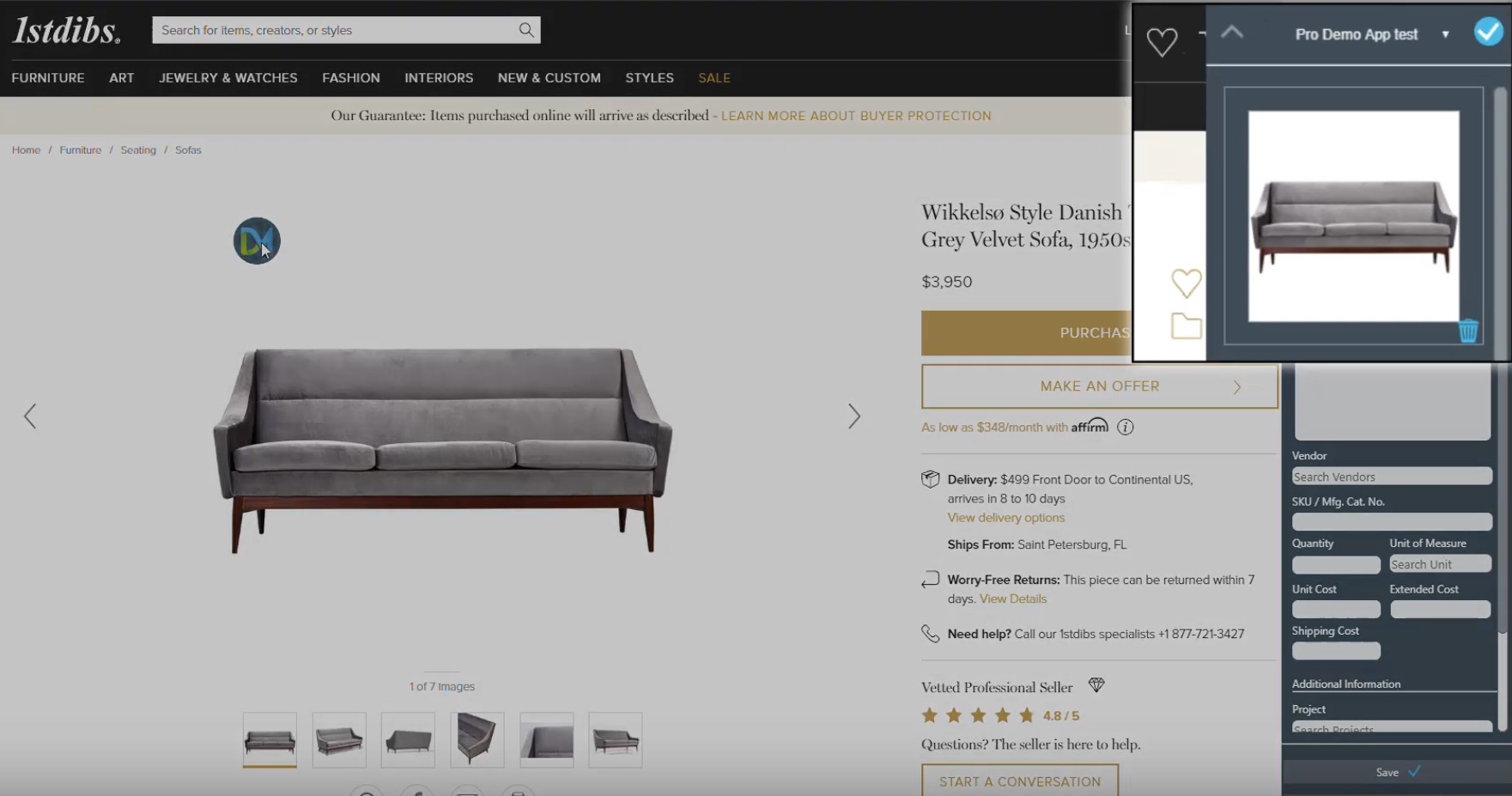 (Note that once the image field is selected within the DM Product Clipper, a DM logo appears on the upper left corner of where the product’s image appears on the vendor’s website.)
(Note that once the image field is selected within the DM Product Clipper, a DM logo appears on the upper left corner of where the product’s image appears on the vendor’s website.)
Next, click the item description box on the DM Product Clipper menu, then scroll your mouse over to the vendor’s description on the webpage. Click the entire field, or just the lines of information you want to add. You can click the vendor tab on the right menu and populate from your pre-saved list of vendors. You can also add a vendor sku by simply clicking the field on the DM Product Clipper menu, then the info where it appears on the vendor’s website. You can do the same for cost, unit of measure, and shipping fees.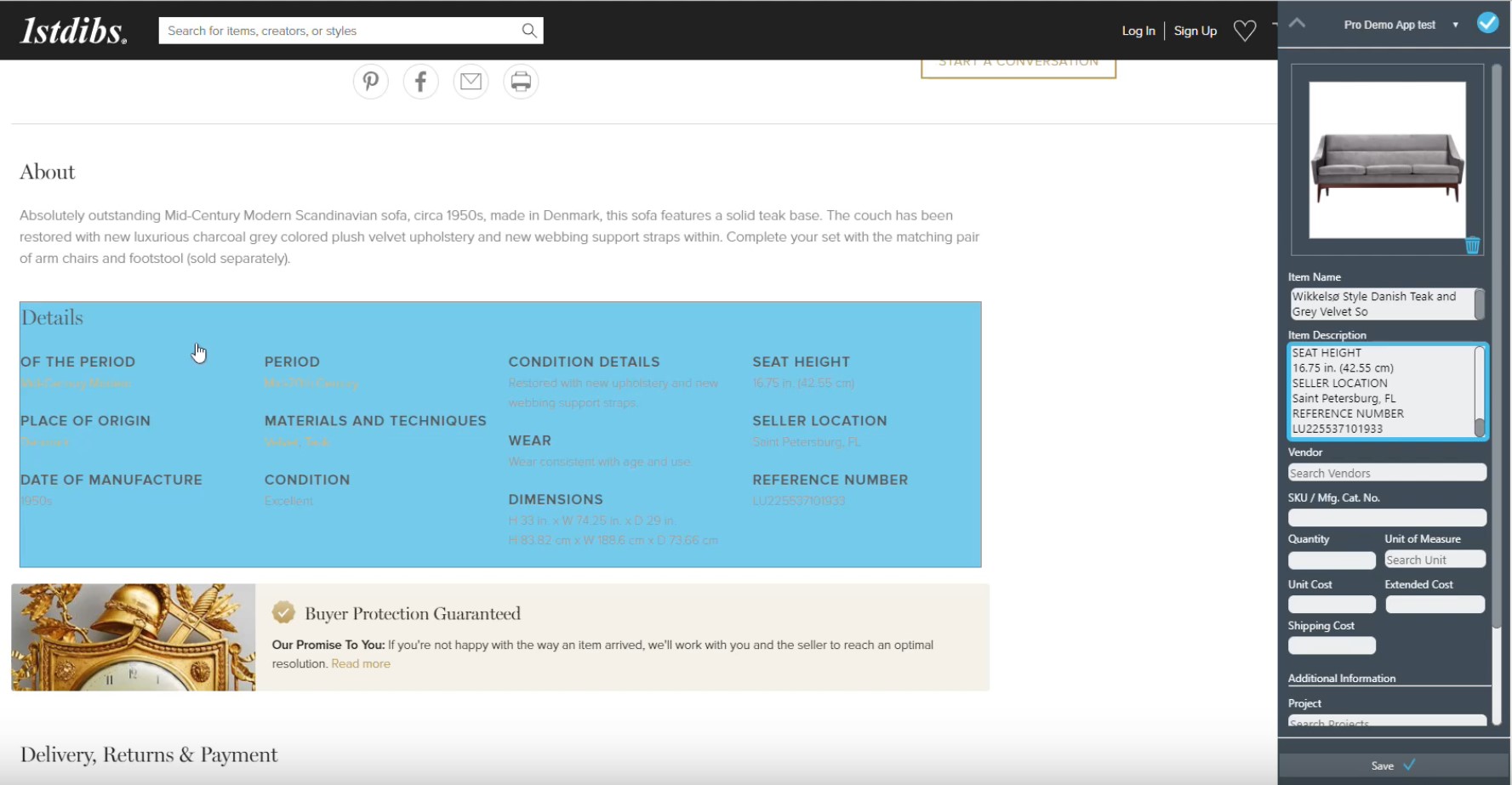 (Once the “Item Description” field is selected on the DM Product Clipper menu, the user may select all or only relevant lines of the product description as provided on the vendor website.)
(Once the “Item Description” field is selected on the DM Product Clipper menu, the user may select all or only relevant lines of the product description as provided on the vendor website.)
Additionally, the DM Product Clipper menu allows you to search and select your Design Manager projects, locations, and sales categories from drop-down menus populated from your DM software. If the product you enter is going to be a component of another item, you can add a component description. Once you have captured all of the information you want to save, click the save button at the bottom of the DM Product Clipper menu or the check at the top of the menu. The newly added product will now be moved to the Whiteboard, another new Pro Cloud feature which acts as your personal staging area for products, tasks, and contacts. From the Whiteboard, you can open the product’s card to edit or enter any additional information. Once you are done reviewing the newly entered product, you can save it as an item, a component, inventory item, or catalog item. You can also duplicate it, or even transfer it to another user, making DM Product Clipper an inter-office collaboration tool.
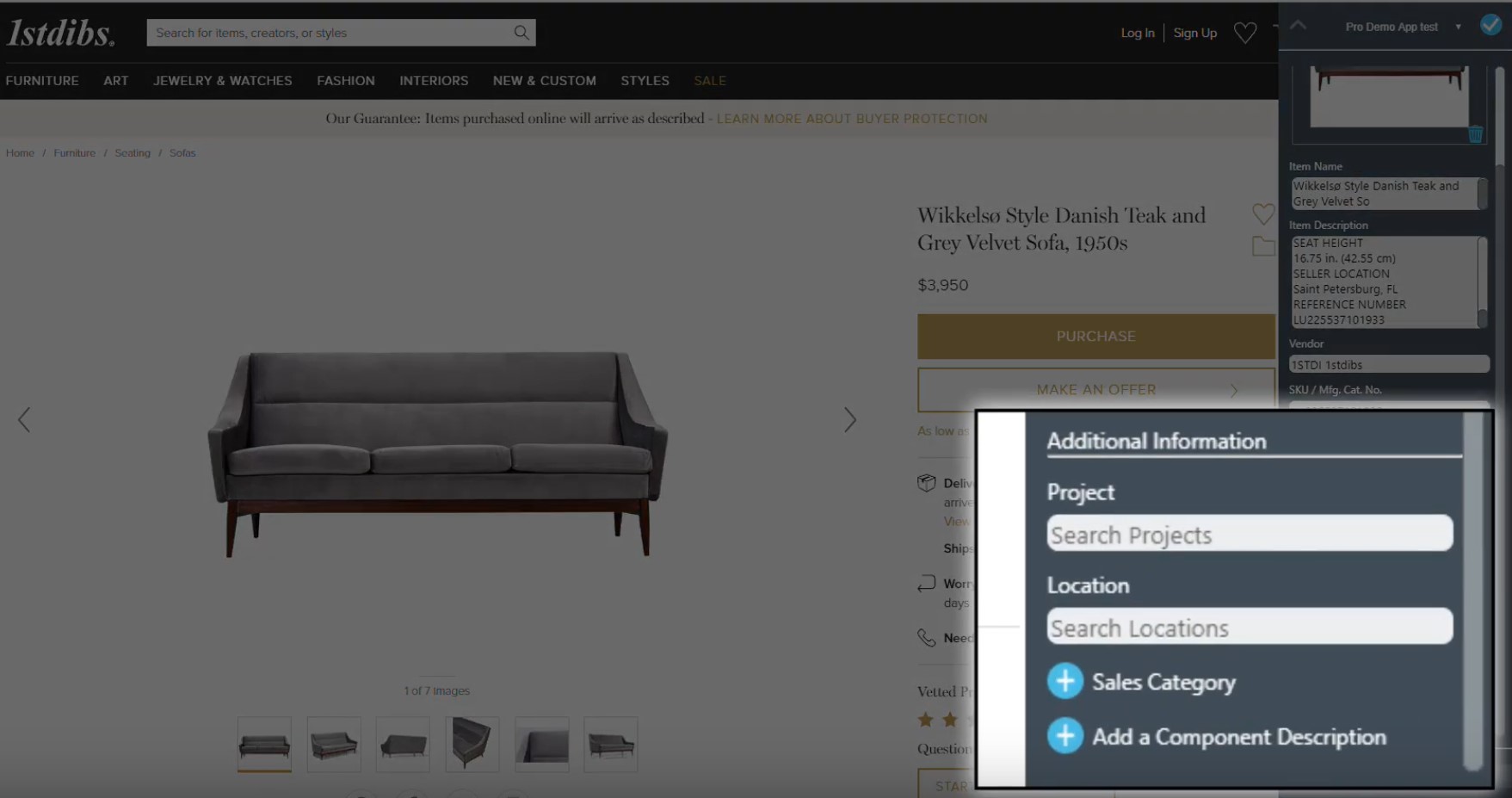 (Note the DM Product Clipper’s ability to search glossaries in the user’s Design Manager.)
(Note the DM Product Clipper’s ability to search glossaries in the user’s Design Manager.)
When you are finished adding products to your Design Manager software and are ready to minimize the DM Product Clipper, simply click on the DM plug-in icon on the top right side of your Chrome window. When you're ready to add products again, just click on the grey-ed out icon to re-open the DM Product Clipper menu and get to clipping! All of the products you enter with the DM Product Clipper follow the same format as products entered the traditional way, providing a seamless appearance on your Design Manager-generated client and vendor documents. Not only does DM Product Clipper make it even easier for interior designers to stay organized, it helps reinforce brand integrity as well!
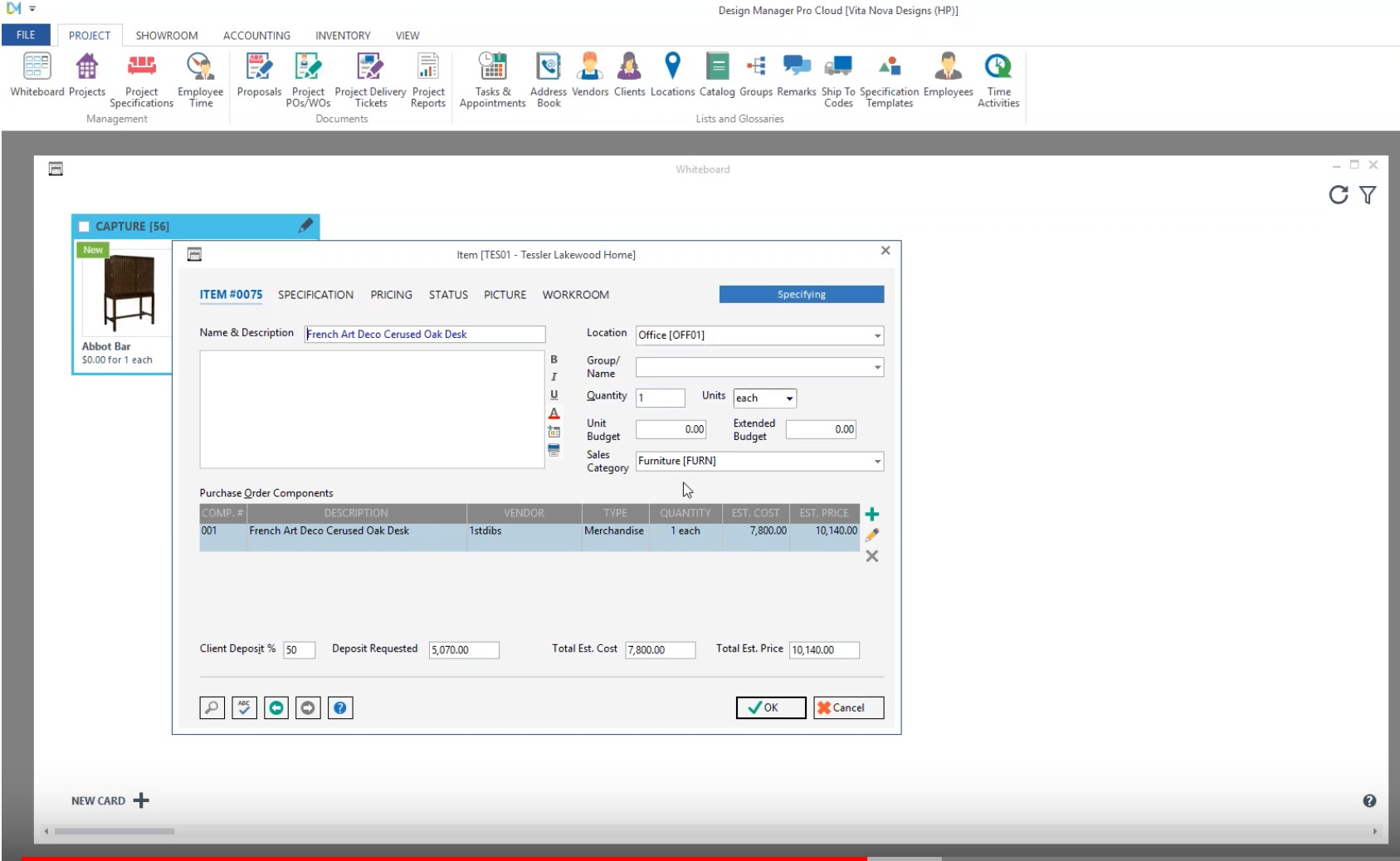 (Note: user can make final edits before saving to a project and/or sending to another user.)
(Note: user can make final edits before saving to a project and/or sending to another user.)
Learn More About the Latest Pro Cloud Features
The DM Product Clipper is one of many new software and app enhancements that are part of Design Manager Pro Cloud’s latest update. To learn more about how the latest upgrades can make your user experience even easier, this demo will take you through each new feature step-by-step. If you are not currently using Design Manager to support your interior design business, sign up for a free trial to find out how it can transform your organization into a lean, mean, efficiency machine!


