Design Manager is the accounting and project management software created to serve the unique needs of interior designers. From its debut in 1984, the team at Design Manager has worked tirelessly to evolve its offering along with the needs of its clients, constantly making it more efficient and easier to navigate for busy designers who don’t have time to troubleshoot complicated, non-intuitive support tools.
Design Manager is always adding to its cloud platform’s impressive list of features, and recently introduced the Account Management Portal, a centralized menu for controlling user administration. This article will explain everything you need to know about how to use the Account Management Portal to control your Design Manager account with speed and simplicity.
The Basics
The Account Management Portal for Pro Cloud users allows you to control all aspects of adding and removing users, configuring users’ initial security settings, setting passwords, sending (and resending) user invitations and more. There are multiple ways to access the portal; Pro Cloud users can go directly to my.designmanager.com.
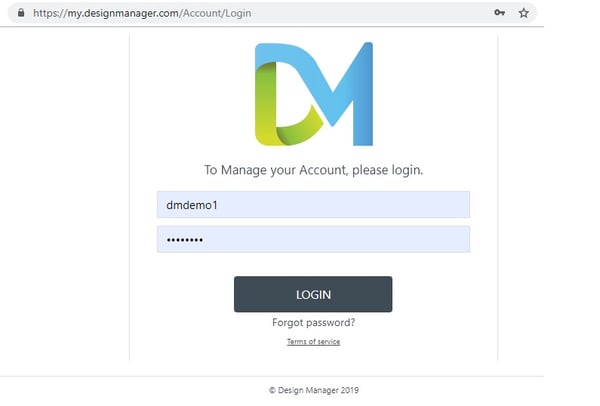
Also you can access within your Design Manager (as long as your user account has the permission setting to do so). You will find it by doing the following:
- Click the “Company Information” panel under File, in the top left corner of the menu bar.
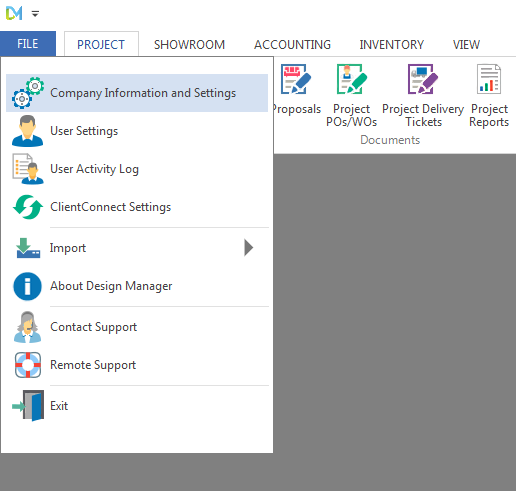
- Choose the “Users and Security” tab
- Then, click the “Account Management Portal” button on the bottom left.
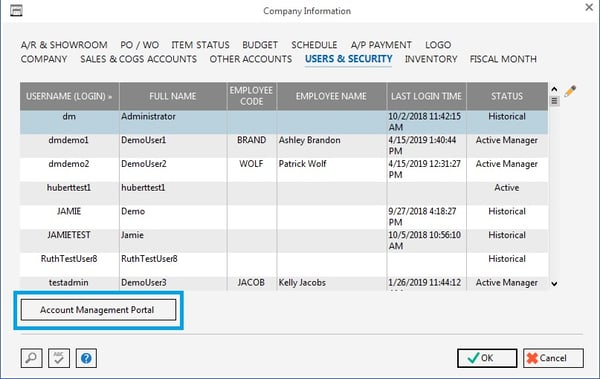
- Once there, enter the username and password you have already created when you initially established your account and click “Log-In”.
- You will then be directed to the Account Management Portal, as seen below.
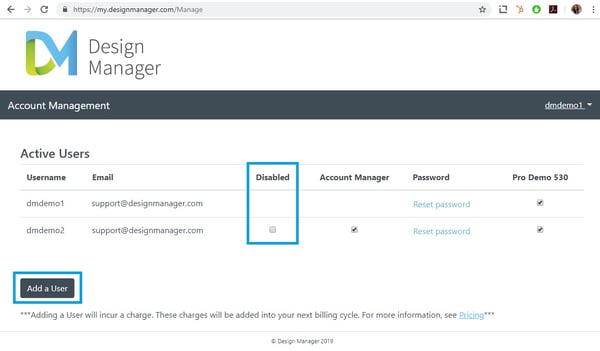
From here, you can initiate adding a user with a click of a button. Before moving to the next stage, the program will remind you that adding a user will incur a monthly cost. You can choose to end the process there without being charged, or move forward to add the new user’s name and email address.
User Security Settings
After entering the new user’s name and email, you will have the option to set their security settings using a predefined scheme.
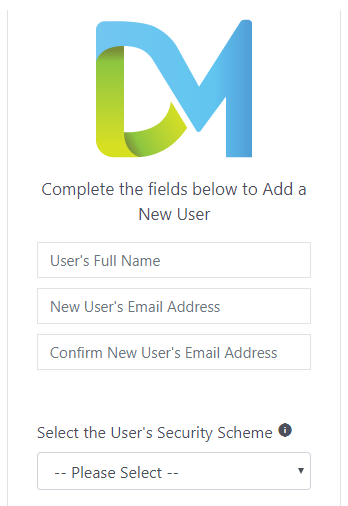
Click on the drop down menu to see all of the options: administrator, designer, purchaser, bookkeeper, design assistant).
- Administrator: allows full access.
- Bookkeeper: can access all reports, accounts receivable, accounts payable, and general ledger functions but cannot add, edit, or delete proposals and purchase orders.
- Designer: can create new projects, input specifications, create proposals, but not purchase orders. They can also reprint client invoices but have no access to other accounting functions.
- Purchaser: similar to designer but can also create projects and can input items and components; they cannot create proposals but can make purchase orders.
- Design Assistant: can view but cannot add or edit projects. They can input specifications and make proposals, but not purchase orders. Access to accounting functions is also prevented.
You can always further customize permissions and configure any type of attributes per user within the earlier mentioned “Users and Security” window (accessed through the “Company Information” window), once you've initially created the security settings.
For more information on passwords and permissions, check out our passwords, security setters and user settings webinars.
Finish Adding a New User
Once you've created a security scheme for the new user, simply click to send an email invitation to your new user for them to create a username and password.
The recipient of the invitation will see a “Create Account” button. Once they click, they will be redirected to a new page where the user will input a username, password, and then confirm their password. When done, if you click the “Back to Account Manager '' button in the top center of the page, you will be directed to the Account Management Portal, where the new user will appear under the “Active Users” menu.
Some companies have multiple design manager cloud accounts. Reasons for this may include having multiple companies or multiple lines of business. From the Account Management Portal, you can selectively grant users access to any or all of them.
Additional Functionality
Adding Account Managers is easy. The administrator account is designated as the Account Manager, but you can grant other users to become Account Managers as well, which provides access to the Account Management Portal and the ability to add and delete users. While granting multiple team members access to the portal increases convenience, be sure to choose users capable of handling the responsibility.
Resetting passwords can be done from the Account Management Portal under the “Active Users” menu. You will be able to confirm the email to send it to, and then receive a confirmation notice yourself that the password reset invitation has been sent and received. Remember, no one at Design Manager knows your passwords, so it’s very helpful to have the ability to control this setting for your account.
Disabling users can be done by clicking the checkbox that appears next to a user’s email address within the “Active Users” menu. Once selected, this user will not be able to login to the cloud account. If you re-enable, you will again be reminded of the charge you will incur.
Pro Cloud Account Management Portal makes managing your business so much easier. You have the ability to add and disable users, to set them as Account Managers or other user appropriate designations, and to set and reset passwords. Having control over your account in a centralized, easy to use menu is just another way Design Manager makes running an interior design business manageable for the busiest multi-tasker.
Watch Tutorial

