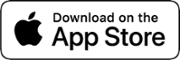The most successful interior designers have mastered the art of multi-tasking while on the move. Juggling tasks across projects while dashing from vendor showroom to site visit to client meeting is par for the course for interior designers, which can make staying organized a gargantuan task. However, to operate a profitable interior design business, it's essential to stay on top of every detail in real-time. Thankfully, Design Manager understands what interior designers need to get the job done, even while on-the-go, and they have created a mobile app to ensure you can handle business as it comes, wherever it may come. This article explains how interior designers can save time, travel lighter, and be prepared for anything with the latest version of Design Manager's mobile app (for users of Design Manager Pro Cloud). We’ll discuss each feature in detail, showing you how it can help you be the most efficient and productive interior designer you can be.
View Your Products by Project With the “Gallery” Feature
The Gallery function within Design Manager's mobile app allows you to view all of the products you have saved in Design Manager for an existing project directly from your phone or tablet. Not only does it make it easy to see all of your previously made selections in one place, it allows you to access your project details within a moments notice, from any location. To get started, choose Gallery from the main menu, the next screen will show a project menu where you can choose from a list of projects or simply begin typing the name and allow the app to auto populate for you. Next, choose to see products across all locations within the project, or a specific area you have defined within the project, against a sleek, presentation style, iTunes-like background. The search results will show each item by location with a picture and the sell (not cost) price, making it a great tool for showing clients how their project is coming along.
Save Products in Real-Time With the “Capture” Feature
We recently posted about Design Manager’s DM Product Clipper, a new Pro Cloud feature that allows users to add a product directly from a vendor’s website to Design Manager with just a few clicks. The Capture feature on Design Manager's mobile app is similar to the DM Product Clipper, featuring the same menu but designed for mobile functionality, allowing you to capture items that you come across in person in real-time. When capturing a new item with the mobile app, start by tapping the photo icon to either take a picture of the item or choose an existing picture from your photo library. Then add the project, choosing from a list of your saved projects. From there, much like the DM Product Clipper, you can add location (living room, kitchen, etc.), item name, sales category, description, vendor, SKU, quantity, designer cost, client price, and client total. If you are adding an item from a new vendor, you can add a vendor contact as you move through the process of using the Capture feature simply by clicking the plus sign icon in the vendor field. When you are finished adding the new product within the Capture feature, click the check mark and your new item will be saved to your Design Manager account.
Keep Track of Your Working Hours with the “Time” Feature
The Time feature on Design Manager's mobile app is the easiest way to keep track of the time you spend on each project as you work throughout the day, making it simple to juggle multiple tasks and errands across different projects without losing track of a single billable (or non-billable) minute. To access this feature, select Time from the main menu, where the DM timer will appear. From there you can immediately begin recording time, even before having populated all of the project information, which is particularly handy when a project-related matter rises unexpectedly. Once you hit the “Start Timer” button, a new menu will open where you can enter project information as the timer continues to run in the background. As you enter a project name, the app will recall your list of saved projects, or you can enter a new project. After assigning the entry to a project, select the activity and provide a description. You only need to enter this information once, and Design Manager will save the details for future use. When you are ready to add the item to Design Manager produced documents such as proposals, purchase orders, or invoices, you can choose to show or hide any of the details you included in the original entry. Under the description field, you’ll find a toggle to change the entry from billable to non-billable (the default position is billable). You can pause and resume the timer easily, and when you choose to end the timed session, you will be directed to the item entry for final edits before you save it to your Design Manager account.
Keep Your Organized Contacts At Your Fingertips
Busy interior designers are constantly networking and meeting new contacts. Unfortunately, keeping track of business cards is messy and time consuming. Finding a professional contact among your vast sea of personal and professional contacts can also be challenging, especially when you have no means to organize the different categories of people in your Rolodex. Design Manager provides much needed structure for interior designers to organize their professional contacts, and the app makes it that much easier to call up contact information for people in your network, or add a new contact into the proper category from the start. Once you open a contact card, you can call or email directly from the app with a quick click. Also, not only can you see address and map details, you can get directions from your current location to that contact’s address.
Seamless Integration From App to Desktop
One of the best features of Design Manager is whether users are adding billable time entries, new contacts, or furniture for a project, they only have to enter information once and the system will save it for future use. The two are seamlessly integrated so you never have to worry that data entered via the app won’t migrate to your desktop version of Design Manager. Just like the desktop software, Design Manager's mobile app was designed to save time and minimize mistake-prone manual data entry to give interior designers the freedom to focus on the creative side of the profession.
When you return to your Design Manager Pro Cloud after using Design Manager's mobile app, the new Whiteboard feature will be your first stop. You will be prompted to review all of the new Design Manager entries you made with Design Manager's mobile app. The Whiteboard gives you a great opportunity to review all of your latest progress in one place, plus double check your mobile entries for any typos or other mistakes, which tend to happen more often when you’re on the move. Every item you have entered with the app will appear on the Whiteboard, each with its own whiteboard options menu that is tailored to the entry type. From here, you can edit, make further classifications, if relevant, and then save, duplicate, and/or share the item with your colleagues.
Design Manager is dedicated to making life easier for interior designers with its integrated approach to supporting the industry’s unique accounting and project management processes. Design Manager's mobile app is just the latest tool Design Manager provides to help you master the business side of being a successful interior designer, so you can focus on the art of creating beautiful spaces.