
A Design Manager consultant requested this month's DM Tips topic on work in process and more specifically, a Design Manager feature called bypass WIP, and we think it's an excellent topic to cover.
There's a lot of confusion surrounding WIP, but with a little information, it's easy to understand. The first thing to know is that we commonly abbreviate work in process to WIP, so don't be confused.
And secondly, in it's simplest form, WIP is just an account that holds items purchased from a vendor that have not been billed to a client yet. Keep reading to learn everything there is to know about WIP and bypassing WIP.
What is Work in Process or WIP
The work in process account holds the total of all items purchased from your vendors that have not yet been invoiced to the client. Keeping money in the work in process account makes your cash flow and reporting more accurate. Without the WIP account, if you purchase $50,000 worth of merchandise from your vendors for a certain project in October, the $50,000 will go directly into the cost of goods sold account, and it will appear as if you are losing $50,000 in October.
But in reality, you'll be marking up those goods and invoicing them to the client in December for a $20,000 profit. By going into the work in process account until client invoicing, the $50,000 will not end up in cost of goods sold until December. This means that you won't have a $50,000 loss on your books in October and November. Instead, the cost will go on your books in December, once you've made the $20,000 in profit.
What is Bypass WIP
But, you can set Design Manager to record vendor purchases directly into Cost of Goods Sold. This can be done either by deselecting the Auto WIP accounting option in Design Manager Cloud or by using the Bypass WIP option in Design Manager Pro Cloud. Essentially, this makes those items "skip" the work in process account. When you want a vendor purchase to appear immediately in cost of goods sold, you bypass WIP.
Bypass WIP vs. a Zero Invoice
So under what circumstances would it be appropriate to Bypass WIP and move directly to cost of good sold? You should Bypass WIP for any items that are purchased from vendors but never invoiced to the client after purchase.
However, there are only a few instances where you won't create any kind of invoice for vendor purchases. Items that were given to the client for free or items for which a 100% deposit was already collected still need to be invoiced, and you should not bypass WIP. You should instead create a zero invoice, so that Design Manager records the transfer of goods and sales tax.
So when should you bypass WIP? Very rarely. Here are two examples of when it would be appropriate:
1. Your employee doesn’t order enough fabric for a curtain. You create a new PO for the additional fabric needed, but you don’t want your client to know that you made the mistake, so you don't charge them. You would want this to go into cost of goods sold immediately and not sit in WIP.
2. You design a room for a showhouse and you don't sell any of the items. Those items should bypass WIP, because they won't be invoiced to a customer.
How to Use Bypass WIP
Design Manager Cloud
Design Manager can be configured to record purchases directly into Cost of Goods Sold by deselecting the Auto WIP Accounting option. To do this, first open the Company Information Window by selecting File - Company Settings. On the Company Information Window, click the Advanced button to display the Company Advanced Options Window shown below.
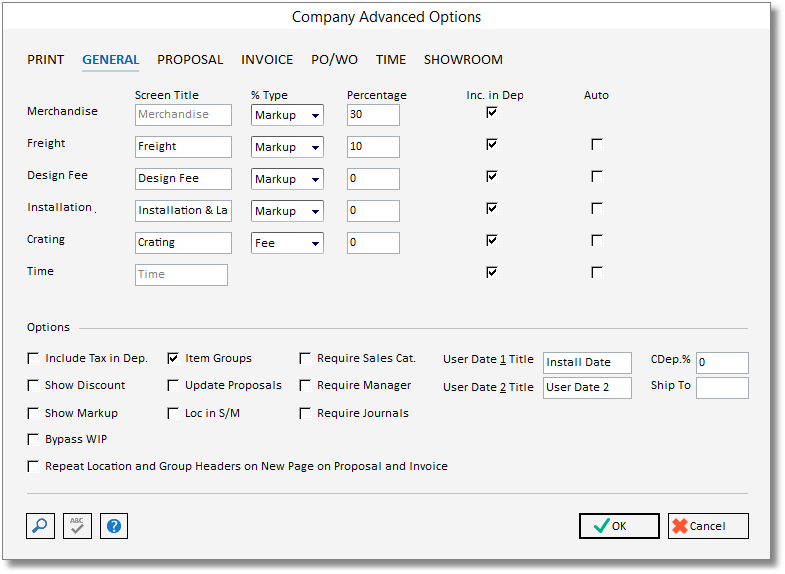
Now, go to the General Tab and uncheck the Auto WIP Accounting option in the lower left corner. Click the OK button on the Company Advanced Options and Company Information Windows to save the setting. Now, the cost from all Vendor Invoices recorded in Design Manager will go directly into the appropriate Cost of Goods Sold Accounts.
It may, however, be desirable to leave Work in Process activated for the majority of Projects but have other Projects record their cost directly into Cost of Goods Sold (model homes, for example). In this case, the Auto WIP Accounting option would be selected on the Company Advanced Options Window. For any Project that needs to have activity post into Cost of Goods Sold, the Bypass WIP option can be configured. To change the setting for a particular Project, open the Projects Window by clicking the Projects and Specifications Window, highlight the desired Project on the Specification Tree, and click the Edit button. On the Projects Window, go to the Defaults Tab and click the Advanced / Mark-up button to display the Project Advanced Options Window. On the General Tab, select the Bypass WIP option in the lower left corner.
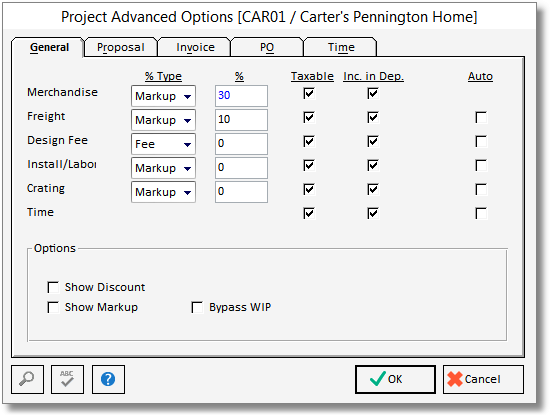
Lastly, an individual Item can also be configured to bypass Work in Process assuming Auto WIP Accounting is configured. To do so, go to the Projects and Specifications Window, select the appropriate Item on the Specifications Tree, and click the Edit button. On the Item Window, go to the Status Tab to uncheck the Bypass WIP option.
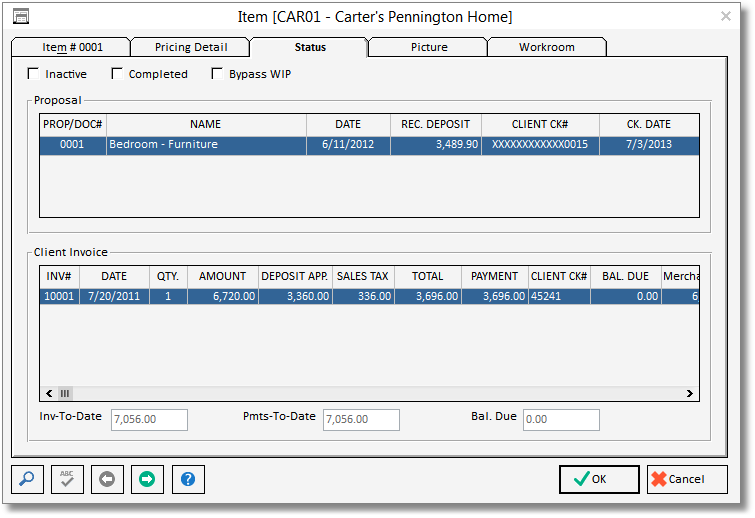
Design Manager Pro Cloud
Design Manager can, however, be configured to record purchases directly into Cost of Goods Sold by using the Bypass WIP option. To do this, first open the Company Information Window by selecting File - Company Information. On the Company Information Window, click the Advanced button to display the Company Advanced Options Window shown below.
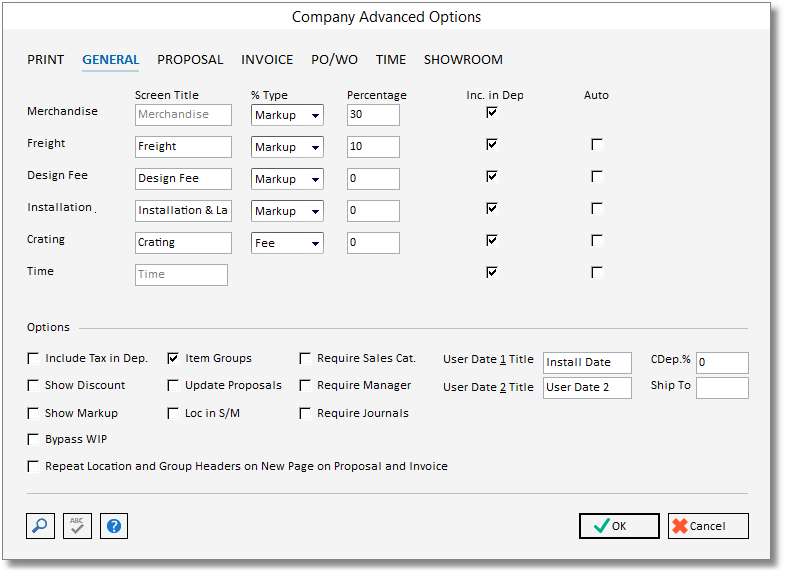
Now, go to the General Tab and select the Bypass WIP option in the lower left corner. Click the OK button on the Company Advanced Options and Company Information Windows to save the setting. Now, any new Project created in Design Manager will be configured to bypass Work in Process for all purchases.
The Bypass WIP option for each Project, however, can be configured independently as well. To change the setting for a particular Project, open the Projects Window by selecting Project - Projects. Select the Project in question on the Projects Window and click the Edit button. On the Projects Window, go to the Defaults Tab and click the Advanced / Mark-up button to display the Project Advanced Options Window. The Bypass WIP option can be set as desired in the lower left corner.
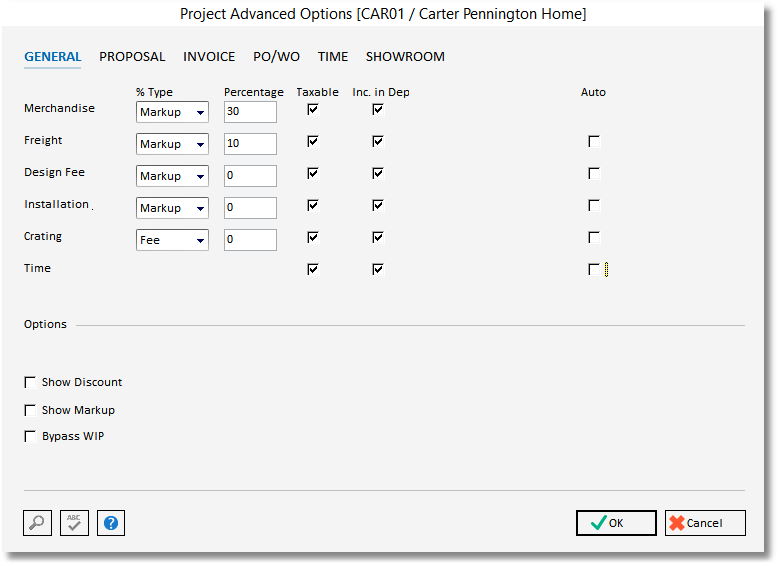
Lastly, an individual Item can also be configured to bypass or not bypass Work in Process. To do so, go to the Specifications Window by selecting Project - Specifications. On the Specifications Window, select the Item and click the Edit button. On the Item Window, go to the Status Tab to configure the Bypass WIP option.
***The Bypass WIP option MUST be chosen, prior to entering a vendor invoice for any components of this Item. Selecting Bypass WIP after the Item is already seen on the WIP report will NOT remove it from the report. In order to relieve the Item from WIP, the Item MUST be invoiced to the client. You can override the Item price and set it to 0, if the client will not be billed for this.***
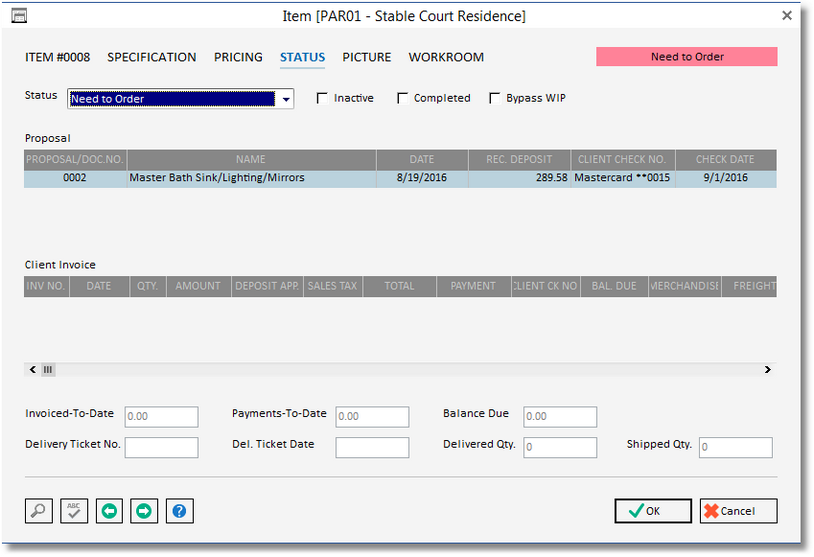
If you have any questions, please comment below.

