Design Manager knows that interior designers are always on the go and are always multitasking. That’s why Design Manager Pro includes a “Quick Add” option for entering project line items, helping designers keep each ball airborne while juggling numerous details of multiple projects. The “Quick Add” feature allows users to add line items for a project with just the essential details, which they can later revisit to edit and add more information.
How Can Quick Add Help Interior Designers Work Better?
Like so many of the industry-centric features of Design Manager Pro, “Quick Add” is a handy tool that promotes organization and efficiency across multiple functions. For example, it’s helpful in the early stages of a project when an interior designer is still sketching out the details and wants to create a preliminary budget. “Quick Add” allows users to enter items they anticipate needing, like four dining room chairs, for example, without any further known details. Helping to keep budgets in check, if a price entered exceeds the previously entered budget, Design Manager will notify the user before saving the item.
For projects further along in the process, “Quick Add” is a time-saving way to enter small items like accessories, which may not require more information beyond name and price. It can also be used to enter items like Reimbursable Expenses such as travel expenses or postage for billing to the client. Plus, it’s a lifesaver when you need to rapidly enter a new line item on the fly and you don’t have your Design Manager mobile app on hand.
How To Use Quick-Add
The Quick-Add feature is easy to use and we’ll explain how:
In the Pro version, click “Project Specifications”, the first option next to “Projects” on the menu bar. When the “Specifications” window opens, click “Quick Add” toward the bottom left corner of the window.
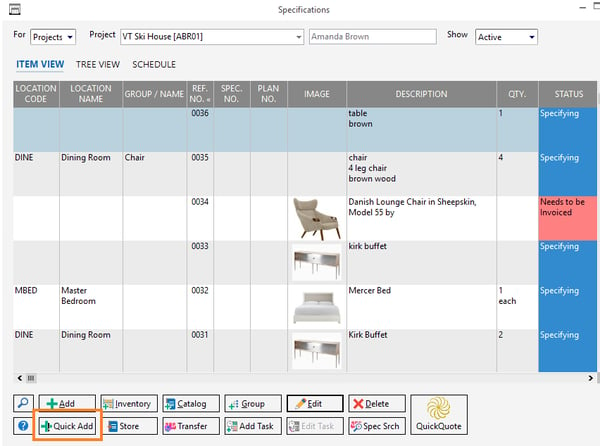
Once you’ve filled in the information you have for the line item, click the “Add” button toward the top right of the “Quick Add” window.
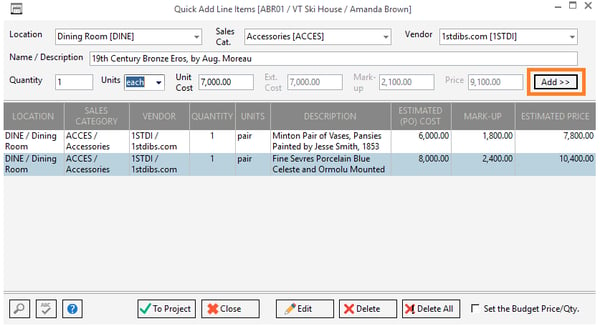
As each item is entered, it will be shown on the “Quick Add” Grid, a staging ground that allows the user to review the accuracy of information before saving the items to the selected project. When all the entries have been added, click the “To Project” button on the bottom of the window to save items to the project. Of course, the items can always be edited at a later time.
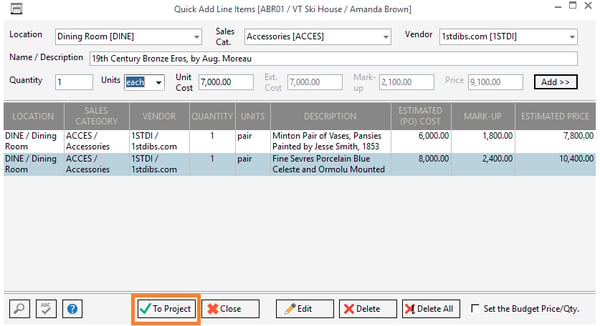
Functionality Highlights
The best part of the “Quick Add” feature is that while it saves time, it doesn’t cut corners on functionality. For example, users can still save two separate descriptions for an item, just like when using the traditional means of adding items and components. The text that will be recorded as Item Window - Item Tab is what will be shown on client facing documents generated by Design Manager, and the Component Window - Component Tab will include the description for the Vendor. Both Descriptions can be edited independently at a later time as necessary.
“Quick Add” also uses the same pricing conventions as the long-form way of entering items and components. The software replicates the formulas and assumptions that users can configure on the “Project Advanced Options Window - General Tab” for the current Project entered on the Specifications Window. The Unit Cost field, which is the anticipated cost from the Vendor per unit of Quantity, is always present on the “Quick Add” menu. Other fields will be displayed depending on the Pricing % Type – Markup Cost, Discount List, or Fee – and will be automatically calculated based upon the Project Pricing % for Merchandise.
The “Quick Add” feature is yet another feature of Design Manager that proves it’s the project management and accounting software created to serve an interior designer’s needs, down to the last detail.
To watch a demo of the “Quick Add” feature in motion, see our comprehensive guide to everything Design Manager Pro has to offer, or read our “Quick-Add” manual for a detailed step-by-step guide.
If you have not yet upgraded to Design Manager Pro, now is the perfect time to sign up for a free trial, where you can explore all of the ways Pro can save you time, money, and peace of mind!


